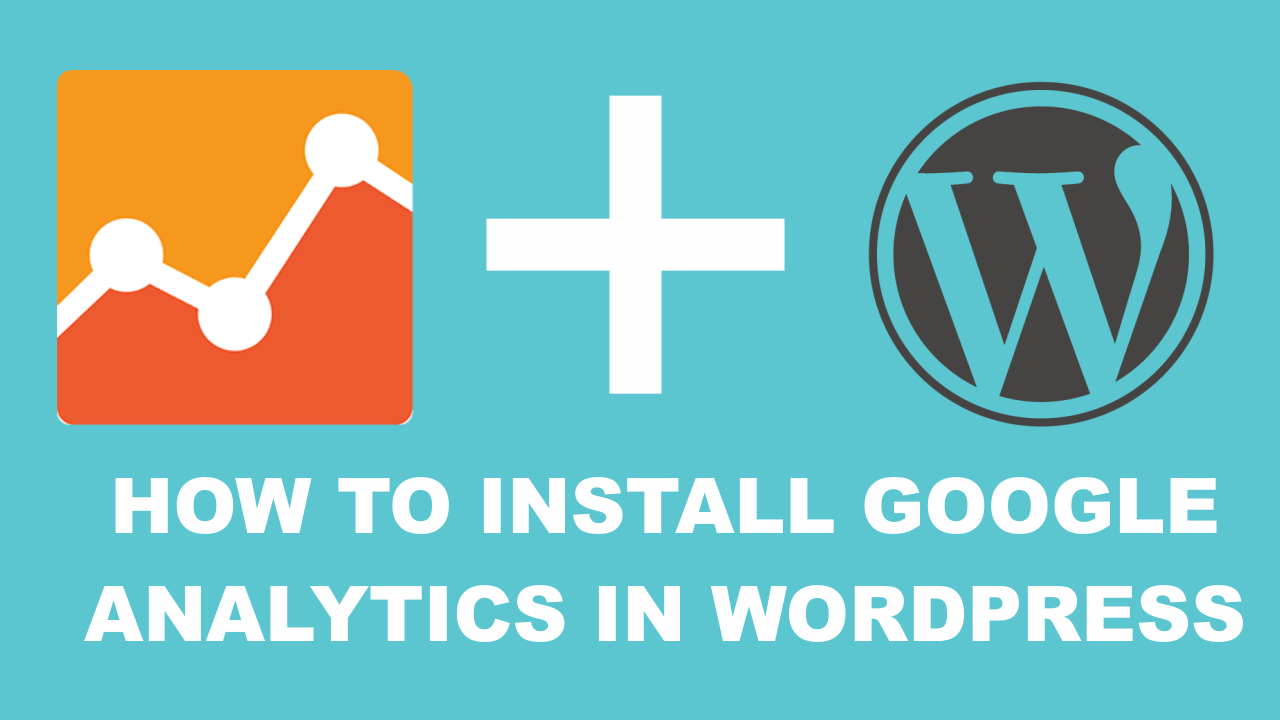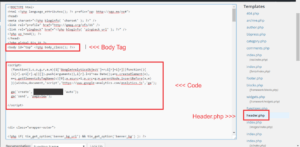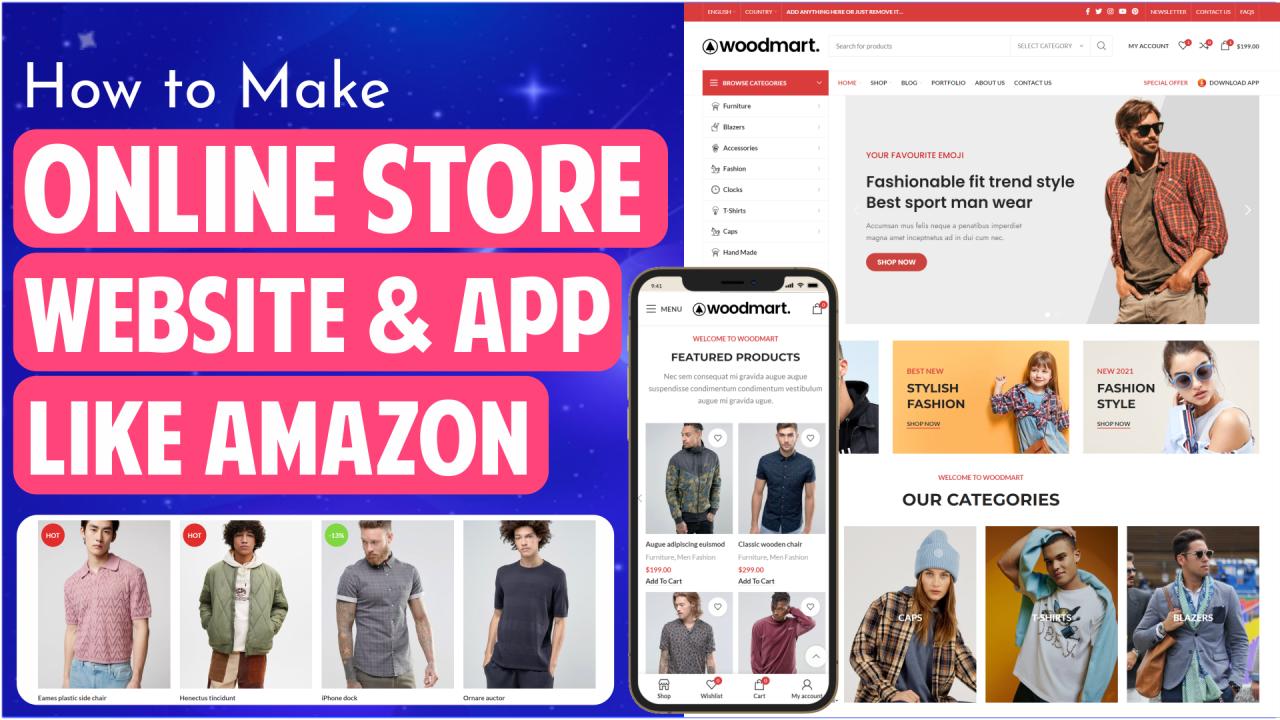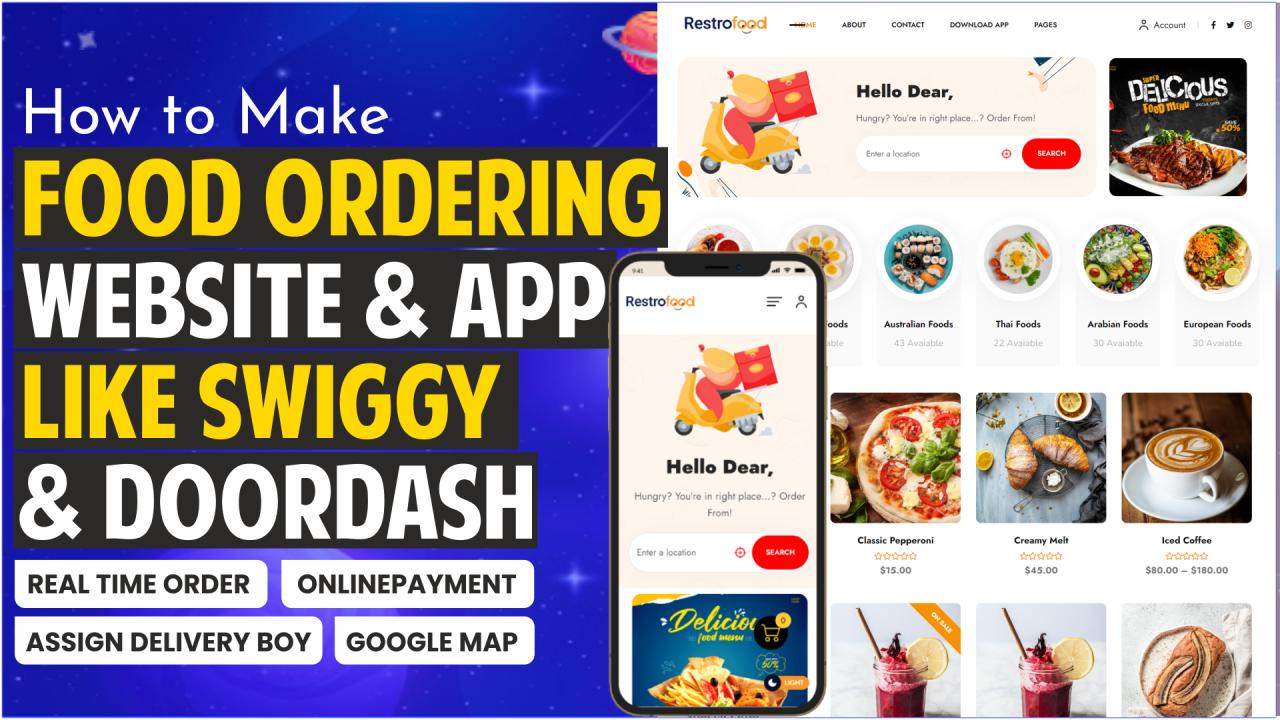Knowing how your audience interacts with your website is crucial for your success. The best way to know your audience is through your traffic stats and this is what Google Analytics provide for FREE. In this article, we will share why Google Analytics is important, and how to install Google Analytics in WordPress blog.
What is Google Analytics and why it’s Important for Bloggers?
Google Analytics is Important to Bloggers because of following reasons!
It provides information about the visitors, who visit our website / blog.
Knowing about the visitors who visit our website is very crucial for the Success of our Business, Google Analytics provides us the Premium information like, What is the Geographical location of the user?, What is the platform that the user is using like Windows, Linux, Mac OS etc., Which browser they are using, How many users visit us by Smartphones and How many by Computers, etc.
This information is very useful because we come to know, Who are our customers and accordingly we can provide services that best befits them.
Google Analytics provides us with Real Time report.
This is one of the Best features of Google Analytics, Because through Real Time report we come to know what page the user is exactly visiting now, which city is he / she from, how much time do they spend on each page.
What they do when they are on your website
You can track where the user is going on your website, how long do they stay on your website, and what is the bounce rate (the percent of users exit your site on the first visit). By using this information, you can decrease the bounce rate and increase the depth of page views.
Where did they arrive on your website from
This section of the analytics show you where did the user come from (for example: Search Engines, Direct Links, Referral links from another site).
It also shows you what percentage of your visitors came from each of these sources. Google analytics gives you the breakdown of each of these categories. If it is the search engine category, then it shows you which search engine got you the most traffic, google, yahoo, bing etc.
How to Signup with Google Analytics
Step 1. To access Google Analytics you must own a Gmail account, if you don’t have it yet, go ahead and create one. To do this, visit Google Analytics Signup Page.
Step 2. One you have a Gmail account you need to create a google analytics account, visit Google Analytics Signup Page to create an analytics account. When you click on the you will be prompted to a screen like the one below. This is where you will signup for Google analytics with your Gmail account.
Step 3: On the next screen, Make sure website is selected and not Mobile App, Now fill in your Account Name, Website Name and put in your website URL, now select a category that best describes your Website if your website doesn’t befit in any category then select Other and the select Reporting Time Zone, Once you have entered this information click on the Get Tracking ID button. You will be presented with Google Analytics terms and service which you must agree to, so click on I Agree button.
Step 4: Now you will be presented with Google Analytics tracking code. Copy this tracking code because you will need to enter it in your WordPress site.
Leave the analytics browser tab open as you will need to revisit it, once you have installed the code on your WordPress site.
How to Install Google Analytics in WordPress?
There are many ways to install Google analytics in WordPress. Direct paste, Plugin etc.
Direct Paste Method
Copy the code that you received in Step 4, and paste it in your theme’s header.php right after the <body> tag. (As shown in the image below)
Plugins Method
To Activate google analytics install Google Analyticator Wordress Plugin. Google Analyticator makes it super easy to install the tracking code in your website and to view Google Analytics within your WordPress dashboard.
Follow these simple steps to Activate Google Analytics through Plugin
- Install the plugin and activate it.
- Click to connect to Google Analytics and login.
- Copy and paste your Google Authentication code and hit Save and Continue.
- Enable Google Analytics logging.
- Scroll to the bottom and save.
Google analytics is a must have for every blog, so get it now. If you have any questions then feel free to ask in the comments. If you like this article, then please share it with your friends on twitter and facebook.